because it’s less work. i don’t have to strip out what a distro thinks i want. i don’t have to worry about major distro releases that might have changes that need manual intervention. if there are updates that need manual intervention, they’re small, easy to deal with and usually do not effect me. everything is well documented and standard. packages are installed with default settings/config (to my understanding), so i can easily read upstream documentation and not have to deal with weirdness. getting packages that are obscure is easier. i don’t have to worry about upstream having a fix, or supporting something that i need but my distro not having the update in their repo. it’s just simpler and easier to manage (for my use case)
lost in the wired
- 1 Post
- 6 Comments

 2·16 days ago
2·16 days agoya but for me it was easier to mentally map
ctrl-b + keyfor remote,ctrl-n + keyfor local. also sometimes i’ll use the prefix, then change my mind andescout, and with the whole double prefix thing it broke my brain. everyone is different though lol maybe that was a bad protip.

 2·16 days ago
2·16 days agosome benefits to using tmux,
- When you switch terminal emulators your workflow and keybinds come with you.
- If you need to operate within a tty, you can still use tmux and it feels almost like using a wm but without a gui.
- useful if you need to drop out of your desktop environment or maybe your DE/WM/compositor fails to load.
- also if you DE/WM/compositor crashes, your terminal doesn’t go with it.
- If you ever end up working on servers it’s so nice to be able to have the same workflow that you already use on desktop.
- tmux in my experience is much more scriptable.
- running system updates in tmux scares me less–if i accidently close the running terminal window i won’t end up with a partial update.
One pro tip: on your local machine, set the tmux prefix to <C-n> (instead of <C-b>), that way when you’re using tmux on a remote server you can run tmux on the remote as well as on your local and the binds don’t conflict.
unbind C-b set-option -g prefix C-nbaby steps though. don’t rush into things. don’t even worry about what i said… just learn to use
manand--help(and/or installtldr) keep building on the knowledge you have as you go; and don’t be afraid to jump in when something interests you. good luck friend!
maybe using scrcpy is an option for you? like /u/paper_moon@lemmy.world said, using a password manager for 2fa is great (like actually so so great, and easier to back up/not lose access)–but also, a lot of services only use sms… in that case KDE-Connect is sorta the best.
another option for sms 2fa is google messages–but there are privacy concerns there for sure. I really wish there was something selfhosted/open source that was more light weight and similar to messages.google.com.
I think most of this works for me in zsh. But also tmux can help with selection; I believe by default you use your prefix then open bracket (
Ctrl-b + [) to put your self in selection mode. I have some configs to use vim bindings in selection mode.Tmux selection:
# Yanking bind-key -T copy-mode-vi v send-keys -X begin-selection bind-key -T copy-mode-vi C-v send-keys -X rectangle-toggle bind-key -T copy-mode-vi y send-keys -X copy-selection-and-cancelzsh keybinding:
# Key Bindings # set vim mode bindkey -v # create a zkbd compatible hash; # to add other keys to this hash, see: man 5 terminfo typeset -g -A key key[Home]="${terminfo[khome]}" key[End]="${terminfo[kend]}" key[Insert]="${terminfo[kich1]}" key[Backspace]="${terminfo[kbs]}" key[Delete]="${terminfo[kdch1]}" key[Up]="${terminfo[kcuu1]}" key[Down]="${terminfo[kcud1]}" key[Left]="${terminfo[kcub1]}" key[Right]="${terminfo[kcuf1]}" key[PageUp]="${terminfo[kpp]}" key[PageDown]="${terminfo[knp]}" key[Shift-Tab]="${terminfo[kcbt]}" # setup key accordingly [[ -n "${key[Home]}" ]] && bindkey -- "${key[Home]}" beginning-of-line [[ -n "${key[End]}" ]] && bindkey -- "${key[End]}" end-of-line [[ -n "${key[Insert]}" ]] && bindkey -- "${key[Insert]}" overwrite-mode [[ -n "${key[Backspace]}" ]] && bindkey -- "${key[Backspace]}" backward-delete-char [[ -n "${key[Delete]}" ]] && bindkey -- "${key[Delete]}" delete-char [[ -n "${key[Up]}" ]] && bindkey -- "${key[Up]}" up-line-or-history [[ -n "${key[Down]}" ]] && bindkey -- "${key[Down]}" down-line-or-history [[ -n "${key[Left]}" ]] && bindkey -- "${key[Left]}" backward-char [[ -n "${key[Right]}" ]] && bindkey -- "${key[Right]}" forward-char [[ -n "${key[PageUp]}" ]] && bindkey -- "${key[PageUp]}" beginning-of-buffer-or-history [[ -n "${key[PageDown]}" ]] && bindkey -- "${key[PageDown]}" end-of-buffer-or-history [[ -n "${key[Shift-Tab]}" ]] && bindkey -- "${key[Shift-Tab]}" reverse-menu-complete # Finally, make sure the terminal is in application mode, when zle is # active. Only then are the values from $terminfo valid. if (( ${+terminfo[smkx]} && ${+terminfo[rmkx]} )); then autoload -Uz add-zle-hook-widget function zle_application_mode_start { echoti smkx } function zle_application_mode_stop { echoti rmkx } add-zle-hook-widget -Uz zle-line-init zle_application_mode_start add-zle-hook-widget -Uz zle-line-finish zle_application_mode_stop fi # History - use current line up to cursor to search through history with arrow keys autoload -Uz up-line-or-beginning-search down-line-or-beginning-search zle -N up-line-or-beginning-search zle -N down-line-or-beginning-search [[ -n "${key[Up]}" ]] && bindkey -- "${key[Up]}" up-line-or-beginning-search [[ -n "${key[Down]}" ]] && bindkey -- "${key[Down]}" down-line-or-beginning-search


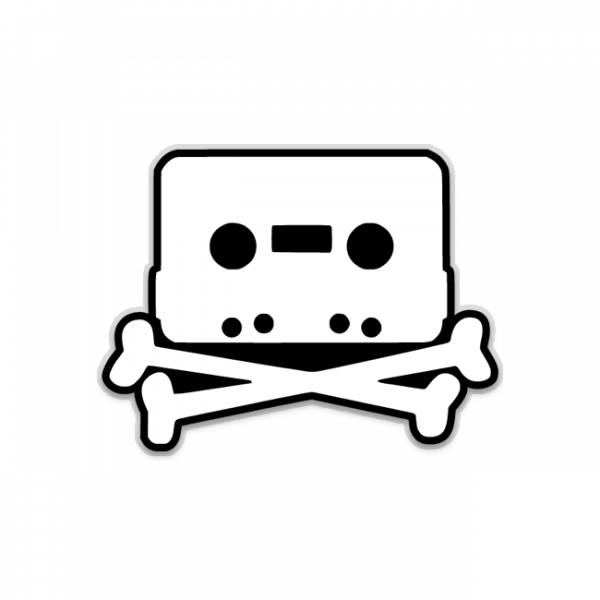
personally, i have my system is completely off and i boot it up, i just use my luks password then the system is set to auto log into my environment (only one password required)–then if my system is asleep, when i wake it up it will just go to my lock screen where i can use my fingerprint or user password.