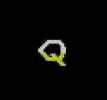Heya folks, some people online told me I was doing partitions wrong, but I’ve been doing it this way for years. Since I’ve been doing it for years, I could be doing it in an outdated way, so I thought I should ask.
I have separate partitions for EFI, /, swap, and /home. Am I doing it wrong? Here’s how my partition table looks like:
- FAT32: EFI
- BTRFS:
/ - Swap: Swap
- Ext4:
/home
I set it up this way so that if I need to reinstall Linux, I can just overwrite / while preserving /home and just keep working after a new install with very few hiccups. Someone told me there’s no reason to use multiple partitions, but several times I have needed to reinstall the OS (Linux Mint) while preserving /home so this advice makes zero sense for me. But maybe it was just explained to me wrong and I really am doing it in an outdated way. I’d like to read what you say about this though.
Well technically, if you’re using BTRFS, you might want to check out subvolumes. Here’s my subvolume setup:
- Subvolume 1, named
(root subvol) - Subvolume 2, named
@home(/home subvol) - Subvolume 3, named
@srv(/srv subvol) - Subvolume 4, named
@opt(/opt subvol) - Subvolume 5, named
@swap(which is - you guessed it - the swap subvol)
You then set up fstab to reflect each of the subvolumes, using the
subvol=option. Here’s the kicker: they are all in one partition. Yes, even the swap. Though caveat, swap still has to be a swapfile, but in its own separate subvolume. Don’t ask me why, it’s just the way to do it.The great thing about subvolumes is that it doesn’t do any size provisioning, unless specified by the user. All subvolumes share the space available within the partition. This means you won’t have to do any soul searching when setting up the partitions regarding use of space.
This also means that if I want to nuke and pave, I only need run a BTRFS command on my
subvolume (which contains/usr,/share,/bin), because it won’t be touching the contents of@home,@srv, or@opt. What’s extra cool here is that I’ll lose 0% FS metadata or permission setup, since you’re technically just disassociating some blocks from a subvolume. You’re not really “formatting”… which is neat as hell.The only extra partitions I have is the EFI partition and an EXT4 partition for the
/bootfolder since I use LUKS2.Thanks I think this is the answer I was looking for!
Have you had any luck with hibernation with a BTRFS swapfile? My computer still does not start from hibernation, and I am not sure why, even though I followed the Arch wiki to set it up.
Can’t say I have. Haven’t used hibernation mode for years even. Sleep mode is just too good nowadays for me to use it, so I guess we could chalk that up to a fault of the setup.
According to ReadTheDocs (BTRFS, swapfile) it’s possible under certain circumstances, but requires the 6.1 kernel to do it in a relatively easy way.
How does that work with you’re installing a new system? Do the subvolumes just show up like partitions?
In tools like
lsblk? Nope. They appear as directories, usually in the top-level subvolume, which typically isn’t mounted anywhere in the system.Then you just create mount entries in
/etc/fstabjust like you would with partitions, this time just using thesubvol=option as mentioned above. I don’t know if there are any installers that do this for you. Archwiki – as usual – has good documentation on this.So, it doesn’t sound like it would be useful for me, since the reason why I have separate partitions in the first place is so that I can re-install a distro or install a new distro without having to back up
/homefirst.
- Subvolume 1, named
It’s fine for most uses.
For server or enterprise cases you want to separate /usr, /var and /tmp to prevent a rogue process from filling the / volume and crashing the machine.
I routinely 100% my root volume accidentally (thanks docker), but my machine has never crashed, it does tend to cause other issues though. Does having a full /usr, /var or /tmp not cause other issues, if not full crashes?
It depends, if your docker installation uses /var, it will surelly help to keep it separated.
For my home systems, I have: UEFI, /boot, /, home, swap.
For my work systems, we additionally have separate /opt, /var, /tmp and /usr.
/usr will only grow when you add more software to your system. /var and /tmp are where applications and services store temporary files, log files and caches, so they can vary wildly depending on what is running. /opt is for third-party stuff, so it depends if you use it or not.
Managing all that seems like a lot of effort, and given my disk issues havent yet been fatal, ill probably not worry about going that far. Thanks for the info though.
No effort at al. You define them once at install time and that’s it.
For added flexibility you can use LVM volumes instead of partitions, they make resizing operations a thing of joy.
BTRFS also has something like subvols baked in, but I haven’t looked into it.
Getting the size wrong and needing to resize is the effort part for me. Resizing/moving my partitions is always a pain.
Of course it does, it’s actually filling those that crashes the machine, not /.
When space runs out it runs out, there’s no magical solution. Separating partitions like that is done for other reasons, not to prevent runaway fill: filesystems with special properties, mounting network filesystems remotely etc.
Thats what i thought as well tbh. But it sounded like they knew something else.
I don’t like wasting space or having to predict how much space I’ll be using two years from now, so I have the bare minimum of partitions: efi, boot, and system(luks), with a btrfs subvol for /, home, and swapfile.
All fine though I would recommend you look into lvm, gives you easier control over sizing and resizing, even online.
Isn’t it better to use btrfs nowadays?
I’m also old-school lvm person, but I put btrfs in my Gentoo desktop, though I don’t actually utilize it at all.
Yes and no
Btrfs is awesome and awful at the same time, and it’s a complicated story. It was rather ill-defined at the beginning and took a LONG time to get anywhere.
Don’t get me wrong though, it’s a pretty awesome filesystem right now and I use it for all my storage drives. Having said that, i still use ext4 with lvm on my system drives and evenrnmy btrfs drives have lvm under them
What you’re doing is perfectly fine.
It is however more of a mitigation for bad distro installers than general good practice. If the distro installers preserved
/home, you could keep it all in one partition. Because such “bad” distro installers still exist, it is good practice if you know that you might install such a distro.If you were installing “manually” and had full control over this, I’d advocate for a single partition because it simplifies storage. Especially with the likes of btrfs you can have multiple storage locations inside one partition with decent separation between them.
That’s the standard way. It’s how (most) distros partition by default.
Really? Default for Linux Mint has
/and/homein one partition. So reinstalling erases/homeas well.Yes, but afaik, in the installer there is at least the option to select a separate home partition.
deleted by creator
If you reinstall often a separate /home makes some sense. Otherwise it’s probably pointless. I’d try to get to a point where I don’t have to reinstall my base OS and invest in an automatic backup solution.
Why do you have a btrfs volume and an ext4 volume? I went btrfs and used sub volumes to split up my root and home but I’m not sure if that’s the best way to do it or not
Not OP, but I have the same setup.
I have BTRFS on /, which lives on an SSD and ext4 on an HDD, which is /home. BTRFS can do snapshots, which is very useful in case an update (or my own stupidity) bricks the systems. Meanwhile, /home is filled with junk like cache files, games, etc. which doesn’t really make sense to snapshot, but that’s, actually, secondary. Spinning rust is slow and BTRFS makes it even worse (at least on my hardware) which, in itself, is enough to avoid using it.
HDD, which is /home
Spinning rust is slow
Have you tried to either
- put /home on the SSD and only larger subdirectories on the HDD
- set eg. XDG_CONFIG_HOME, XDG_CACHE_HOME etc. to a location on the SSD (to improve program startup time)
I have no direct comparison, but I can imagine that this could reduce the performance impact of your HDD.
I have a 120 gig SSD. The system takes up around 60 gigs + BTRFS snapshots and its overhead. A have around 15 gigs of wiggle room, on average. Trying to squeeze some /home stuff in there doesn’t really seem that reasonable, to be honest.
I use btrfs for my
/because I can use Linux Mint’s Timeshift tool to make snapshots, but I don’t want snapshots of/hometo be included. Am I doing this wrong?You can put your /home on a different BTRFS subvolume and exclude it from being snapshotted.
How about when I reinstall the OS? Will it only affect the
/and not touch the/home?As long as you don’t re-format the partition. Not all installers are created equal, so it might be more complicated to re-install the OS without wiping the partition entirely. Or it might be just fine. I don’t really install linux often enough to know that. ¯\_(ツ)_/¯
I set it up this way so that if I need to reinstall Linux, I can just overwrite / while preserving /home and just keep working after a new install with very few hiccups.
Even with a single partition for
/and/homeyou can keep the contents of/homeduring a reinstall by simple not formatting the partitions again. I know when I tried years ago with Ubuntu years ago the installed asked if I wanted to remove the system folders for you. But even if the installer does not you can delete them manually before hand. Installers wont touch/homecontents if you don’t format the drive (or any files outside the system folders they care about).Though I would still backup everything inside
/homebefore any attempt at a reinstall as mistakes do happen no matter what process you decide to go with.Am I doing something wrong? Not seeing a particular option? I have never seen or experienced what you’re describing.
When I started with Linux, I was happy to learn that I didn’t need a bunch of separate partitions, and have installed all-in-one (except for boot of course!) since. Whatever works fine for you (-and- is easiest) is the right way! (What you’re doing was once common practice, and serves just as well. No disadvantage in staying with the familiar.)
After I got up to 8GB memory, stopped using swap … easier on the hard drive -and- the SSD. (I move most data to the HD … including TimeShift … except what I use regularly.)
I use Mint as well; for me this keeps things as simple as possible. When I install a new OS version (always with the same XFCE DE) I do put THAT on a new partition (rather than try the upgrade route and risk damaging my daily driver) using the same UserName. A new Home is created within the install partition (does nothing but hold the User folder.)
To keep from having to reconfig -almost everthing- in the new OS all over again I evolved a system. First I verify that the new install boots properly, I then use a Live USB to copy the old User .config file (and the apps and their support folders I keep in user) to the new User folder. Saves hours of reconfiguring most things. The new up-to-date OS mostly resembles and works like the old one … without the upgrade risks.
In my next reinstall, can I combine the
/andswappartitions (they’re next to each other so I can do this) and will swap files just be automatically created instead?You can use a swap file in your main partition, but most installers won’t set this up for you. You’ll want to follow this guide after installation: https://www.cyberciti.biz/faq/linux-add-a-swap-file-howto/
They won’t be automatically created but you can create your own swap file on /, no need for a dedicated partition:
- Use
ddto create a file filled with zeros of appropriate size. - Format the file with
mkswap. - Activate the swap file instantly with
swapon. - Add it to
/etc/fstabso it will be automatically used on reboot.
Appropriate size will vary but I suggest starting with something like 100 MB and check once in a while to see how much is actually used. If it fills up you can replace it with a larger swap file or you can simply create another one and use it alongside the first.
Thanks!
Btrfs has some extra demands for its swap file, so the tool has its own “btrfs filesystem makeswapfile” command.
- Use
It’s a good way to do it for your use case.
It’s not outdated, just less necessary now. With SSD’s, you can just copy your /home back from your daily backup after reinstallation, which takes all of 5 minutes.
is this daily backup in-built in SSDs or is that a manual thing?
No, but we all always do daily backups 😇.
Ah yes, somewhere in this drawer I probably have a couple of daily backups from 2017.
OpenSUSE (and probably some other distros) have it built-in, you just have to activate it. If yours doesn’t, you have to install a program that does it or configure one manually.
I have daily backups for brtfs but for my
/only via Linux Mint’s Timeshift. I do manual backups for some of my home folders every week. I take it the backups you mention would be lost over a reinstall?A backup is only a backup if it’s not connected to the computer (ideally in a different building), so it wouldn’t be lost with a reinstall.
Makes sense, thanks.
How long that takes depends entirely on the size of your home, the number of files in there and how you store your backups.Not everyone has tiny home directories.
If your home is smaller than 2TB, it’s not an issue.
And if it’s larger than 2TB, then why the hell is all that data on your /home SSD and not a separate HDD, NAS or file server?
Why would you put home on ext4 instead of btrfs?
I didn’t need home folder snapshots.
You’re using it well. Nothing wrong at all.
Butterface excels at keeping data safe-ish or at least lets you know when to throw in the towel, and which bits you’ve lost. It’s also write intensive if you open a file with write permissions, which is harder on your drives.
Btrfs is great for the data you want to keep long term.
Also UEFI has some nice advantages if your computer isn’t a dino that can’t handle it.
Do what works for you, and keep on keeping on.
You’re using it well. Nothing wrong at all.
This. Too many partitions for a home system can get pretty stupid pretty quick. But OP has just the right amount of separation between system and data. I’ve known people that were uncomfortable without breaking /var (or /var/log) off into its own partition, but that’s really overkill for a stable, personal system, IMO.
computer isn’t a dino that can’t handle it.
I feel personally called out by this statement!
Seriously, the big one for me, is that I like having drive encryption. It protects my computer and data should it fall into the hands of, say, burglers. I also like turning it up to the elevens simply because I’m a bit TOO paranoid. You really need more than 1GB of ram to do argon2id key derivation, which is what fde is all moving to for unlocking purposes, and BIOS just can’t do that. My main workstation is using a powerful, but older mobo with gigabyte’s old, horrid faux EFI support.
Another good one for the security-conscientious person is Secure Boot, meaning that you control what kernels and bootloading code is allowed to boot on your computer, preventing Evil Maid-type attacks: https://wiki.ubuntu.com/UEFI/SecureBoot
That’s pretty far fetched, but maybe not too out of the question if you, say, work for a bank or accountant.
Of course none of that matters if you don’t practice good operational security.
what you’re doing is perfectly fine. if it’s what your comfortable with, there’s no ‘need’ to change.
I think that’s a pretty common partition layout