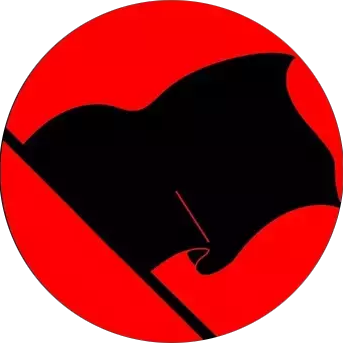Ideally, I would prefer to dual boot ( two different drives if necessary) Windows 11 and Linux Mint. From what I understand, the crap Microsoft is pulling now will prevent this. Is it because of bitlocker?
Either way, another option would be to dual boot windows 10 and Linux mint. I would keep Windows 10 offline, which is why I would prefer to dual boot Windows 11, since it and Linux would both be online.
So are either of these scenarios realistic?
I’d like to get answers before my post is deleted. So thank you in advance.
No one mentioned this yet, but a possible issue is that Windows, for some damn reason, still creates a 100MiB EFI partition, although by EFI spec It should be at least 256 iirc
This can cause the /boot/EFI partition to fill up. Some distros/bootloader are more affected than others, but I’ve had it happen a couple of times
So that’s why Fedora is complaining about running out of space on
/boot/efi!Can you elaborate a bit. I don’t understand the connection between the undersized Windows partition and the problem with a distro. Also is the fix to manually increase the size of that partition?
The connection is that while the “system drive” (
C:\in Windows,/in Linux) for each system has its own partition, the EFI partition is shared. This is the partition where the files needed to load the respective OSes live, aka the entries you see in the bootloader. You could create a new EFI partition and tell Linux to use that one, but then you would have to select the OS from the boot devices in the BIOS, so no one does that.Also is the fix to manually increase the size of that partition?
Well, yes, but the problem is that it’s at the start of the drive, usually. That means you can not expand it without moving the main Windows partition, which is a pretty bad idea (terrible on HDDs) as it’s prone to data loss. If your OEM put it at the end then you’re very lucky and it’s a quick operation, although it might require to delete some OEM-specific partition (which only serves to give you the branded wallpapers and bloatware if you factory reset from within Windows)
Honestly, if you don’t distrohop this shouldn’t be a problem. I had to do a stupid installation dance to have a 500MiB EFI partition, but I was motivated to do it because:
- I hate Microsoft
- I wanted to fuck around with kernels, bootloaders, and distros
I run this pretty much exact setup, with Windows and Linux on 2 drives.
Definitely run 2 drives.
Set the main boot in the BIOS to the Linux drive, you can get grub to recognize windows so your boot menu goes to linux by default, but you can still select windows if you feel like slumming it. This keeps windows from messing with Grub.
In addition to dual booting, you can create a persistent USB drive. It’s a little tedious, but kind of a cool way to give your setup a spin.
I think you need Rufus to format the drive, to set up the USB drive so it doesn’t refresh when you reboot. I’m sure there are speed implications, but I’ve actually found it snappy enough for basic stuff once it loads. It’s a cool way to try different distros. I have a handful lying around. I still preferred mint in the end.
If you have two drives, you can put linux on one and windows on the other fine
If you have one drive, you can split it into two at partition step.
I was pentabooting with 4 linux and 1 windows at some point. It works fine.
Just remember to save your microsoft account password somewhere just in case they lock your windows account for some reason.
Also a cool tip. Installing linux aftet windows works perfectly, but installing windows after linux often breaks grub.
What arcane blasphemy were you up to that required you to pentaboot 😭
Yes, you can still dual boot. I would recommend using two drives since it will make things easier. You can even use secure boot and bitlocker if you want to.
Thank you. Using Linux to surf the net and Windows to game and use Fusion 360, would be ideal. Maybe over time I could drop Windows 11 altogether.
This allows me to keep my old windows 10 machine for all the things I do now. I could just take it offline since most of the stuff I use it for doesn’t require Internet connection.
Dunno what games you’re playing, but Linux can handle the vast majority these days with Proton.
Yes. But like @18107@aussie.zone said, Windows has a bad tendency to overwrite the bootloader, and that can happen down the road during an update of theirs.
That’s why people recommend using a separate physical drive to install linux on if dualbooting with windows, because then you choose what you want to boot up on with the UEFI boot menu instead which Windows can’t overwrite (yet?).This was my concern. So if I boot into Windows and it does a mandatory update, currently, it can’t effect the Linux install if it’s on a different physical drive? Do I have that correct?
It won’t affect linux itself, you can restore the bootloader and get into linux when windows does that, it’s just that it’s a pain in the arse to restore. But yes, it has happened not too long ago that windows overwrote the linux bootloader. Microsoft obviously claimed it was an accident, but they obviously don’t care.
And no, on a separate drive windows won’t touch it at all.EDIT: Maybe it’s not so hard to restore grub loader as I thought, could be as simple as these steps.
Thanks. You rock!
This is the way. Just use fast ssds to install all your operating systems. Ideally on separate disks.
And have a live usb ready, if you need to restore your grub boot loader.
I’m currently dual-booting Windows 11 and Fedora Silverblue (actually the
ublue-os/silverblue-nvidiaimage) with secure boot enabled. No BitLocker, though.So should bitlocker be disabled?
I’ve never tried it, so I don’t know. From what I can tell, BitLocker should work. Windows seems to be happy with my current security settings.
Dual booting is fine. Bitlocker just makes it so that the installer isn’t able to resize the Windows partition (since it’s encrypted), but you can resize it in Windows to create enough space to put Mint on. You can also disable bitlocker entirely, but your files will no longer be encrypted.
There’s worry about the bootloader being nuked, but I think that’s a bit of an overreaction. Now everything is EFI, Windows shouldn’t touch other OSes. If it does, then that doesn’t require a full reinstall; it’s possible to boot from the live USB (the installer) and reinstall just the bootloader.
You’re right that Windows SHOULDN’T touch other OSes, but I’ve personally had windows update nuke my grub partition, like last year on an i5 11th gen laptop. Dual booting on the same drive? Don’t do it!
Linux Mint’s boot option will eventually get over-written by Windows’ updates. You will lose the ability to load Mint, be it in a week’s time, in a month’s time, or a year’s time, but be sure, it will happen.
The correct way to run Mint alongside Windows is to install Mint on a usb stick (non-live). Here’s how:
- Get TWO usb sticks. One to hold the bootable live iso (16 GB minimum), and one to install to (64 GB minimum).
- Go to BIOS and DISABLE the internal SSD that has Windows in it. At least DELL & Thinkpad laptops’ BIOSes can do this. This is important, otherwise Mint has a bug during installation where it always installs the bootloader on the internal SSD, EVEN if you explicitly tell it to do it on its own USB stick or partition. So it’s best for Mint to not be able to see temporarily the internal SSD.
- Boot with the burned usb stick, and install Mint on the other usb stick. You can select automatic installation, or you can do it manually: create a 1 GB fat32 /boot partition (make sure you give it the boot flag), 4 GB swap partition, and the rest / (root).
- Boot after installation with the newly installed usb (remove the installation usb) to make sure mint works well. Check webcam too, not just audio/wifi/bluetooth.
- Re-enable the internal SSD again.
- You can now boot on the installed usb during boot time by pressing f12, and selecting the usb stick instead of Windows.
Note: You can choose to install Mint on a separate SSD if this is not a laptop, or an external SSD with enclosure. These will last more than a usb stick (the rewrites destroy the usb stick within a year or two in my experience). But it’s a good first start and it works overall well. I have done it that way 3 times so far, for laptops where we couldn’t change the emmc/ssd/hdd (in one of the laptops the ssd controller was dead, the other one had a bad emmc, and the other one was old and the usb stick was actually faster than the hard drive), so we installed on usb sticks.
Or you just repair the grub loader.